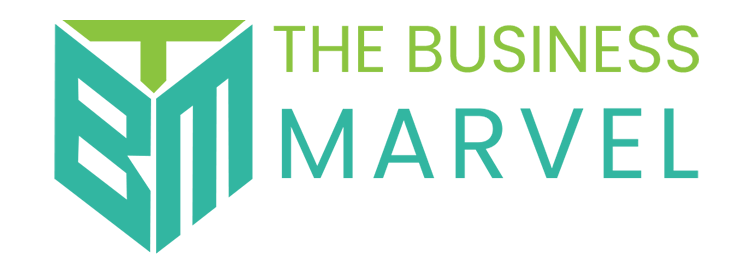The Netflix error code NW-2-5 indicates a network connectivity issue, meaning your device is unable to access the resources needed to use Netflix properly. This is a relatively common but difficult problem to identify and fix, but by following the proper steps you will usually be able to resolve it yourself.
How to Fix the NW-2-5 Netflix Error
The specific steps you need to take may vary slightly depending on the device you’re using. Follow these instructions to fix a Netflix error code NW-2-5:
Tap Try Again on the error screen. Sometimes that’s all you have to do.
Restart your device: If your device has a sleep mode, make sure to turn it off completely and then restart it. In some cases, you’ll need to unplug your device for up to a minute before turning it back on.
Make sure your device is connected to the Internet: Some devices have a feature that tests the Internet connection for you. If yours doesn’t have this option, open an app other than Netflix that requires an Internet connection to work. If this app can access the Internet, you’re connected and can continue to the next step.
Check that your network supports streaming: Some networks disable streaming or block Netflix to save bandwidth or for other reasons. If you’re connected to the Internet through a university, hotel, or other wide area network, contact the network administrator to see if streaming has been disabled. You can skip this step if you’re at home or monitoring your network.
Restart your home network.
Turn off your router and modem, if they are separate devices. You may also need to disconnect them to fully resolve the issue.
Check your DNS settings.
Some devices allow you to check DNS settings, others do not. If you are unable to check DNS settings on your device, you will need to skip this step.
Try an Ethernet connection or improve your Wi-Fi signal.
Using a wired connection provides the best streaming experience. If this is not possible, reposition your device and router to get the strongest Wi-Fi signal possible.
How to fix a slow internet connection
Reinstall the app.
Whether you watch Netflix on your phone, tablet, computer, or TV, there should be a way to remove the app from your device. Do this, then reinstall it and log in again.
If you are using a browser, close the site and clear the cache.
Temporarily connect your device to another network.
This seems like an odd fix, but some users affected by the NW-2-5 error have told us that this is what fixed the problem for them. For example, if you get this error on your TV, connect your TV to your phone’s hotspot and try again.
Contact Netflix customer service. If this problem is coming from their end, there’s not much you can do except wait for it to be resolved.
Causes of the NW-2-5 Netflix Error
NW-2-5 is a Netflix error code that means your device is not connected to the internet or something else is preventing the device from connecting to Netflix.
This error code can occur on almost any device that can access Netflix, including gaming consoles, streaming devices like Roku, Blu-Ray players, and smart TVs.
This happens because there is a connection problem with your device, home network, or internet service. When this Netflix error occurs, your device usually displays this message on the screen.
Frequently Asked Questions
What does Netflix error code NW-1-19 mean?
Netflix error code NW-1-19 means that your device can’t connect to Netflix. Disable any VPN you’re using, then restart your streaming device, router, and modem.
How do I fix Netflix error code NW-3-6?
To fix Netflix error code NW-3-6, troubleshoot your internet connection. Restart your device and Wi-Fi network. Disable your VPN and connect your Smart TV directly to your modem if possible.
How do I fix Netflix error code NW-48?
Netflix code NW-48 is another connection error code. Reset everything, disable your VPN if you have one, and restore your network to default settings if necessary.
What is Netflix error code NW-2-4?
Netflix error code NW-2-4 is an internet connection error, so follow the usual steps to troubleshoot your network. Restart your computer, turn off your VPN, and reset your connection if you’re still having problems.